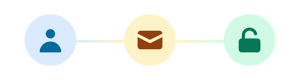
We’ve upgraded to a new digital platform to provide you a more private, secure and streamlined banking experience. This page will help you quickly proceed through our simple migration process so you can get to your financial needs.
Sign in with the credentials you have been using to access your online banking up until now. This will be your member number or user ID.
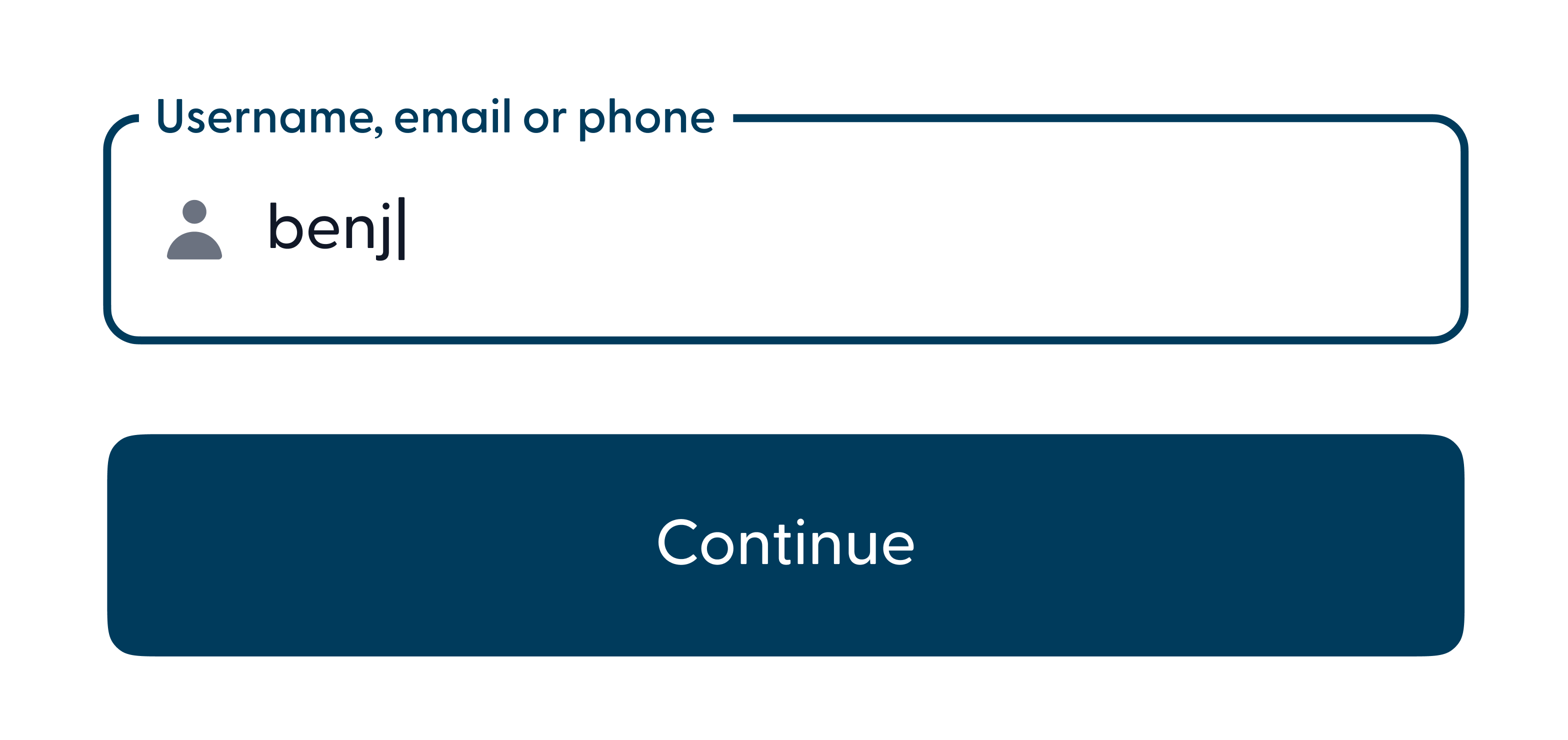
![]()
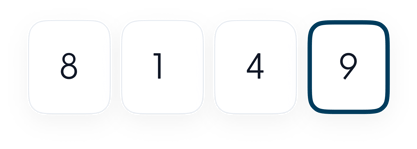
Our system will send a message with a 6-digit verification code to the email address you currently have registered with us. Please note that this may go to your spam folder.
Once you’ve received the message, paste or type the code into the field shown in the image to continue.
If you don’t receive a code within 30 seconds, click “resend code” to get another. If any issues persist, feel free to give us a call.
Next, you’ll be asked to enter your social security number. This is simply to confirm your identity and make sure you’re connected to the correct membership account. Your data is secure, encrypted and never shared.
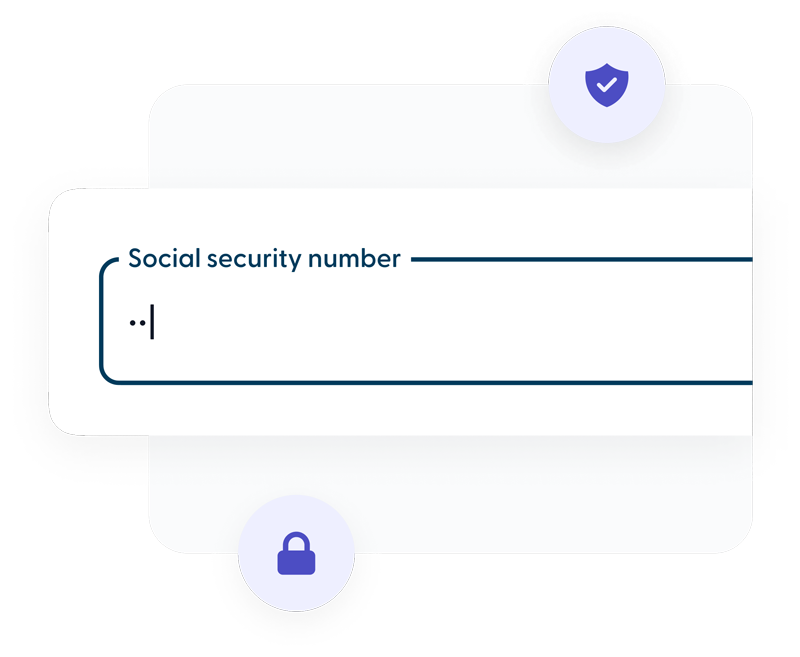
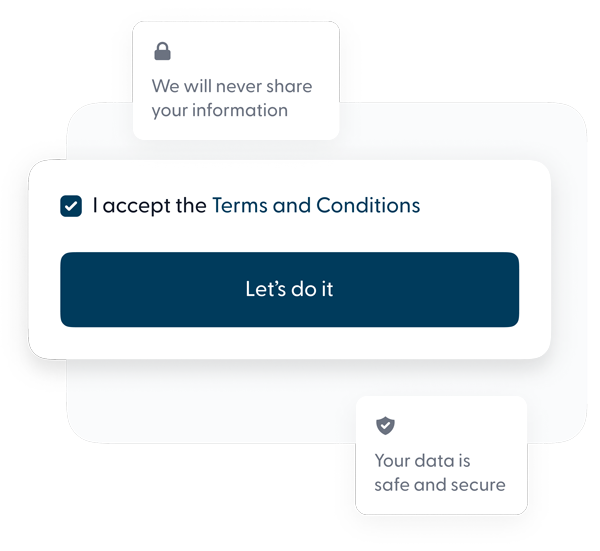
Since it’s your first time on our new digital platform, you’ll need to agree to our updated Terms & Conditions to continue. Once you’ve read through them and are ready to proceed, check the box next to “I accept...” and click “Let’s do it” to continue.
Enter your first and last name as they appear in your member account with our credit union. This step is to confirm your information and ensure everything on file is correct.
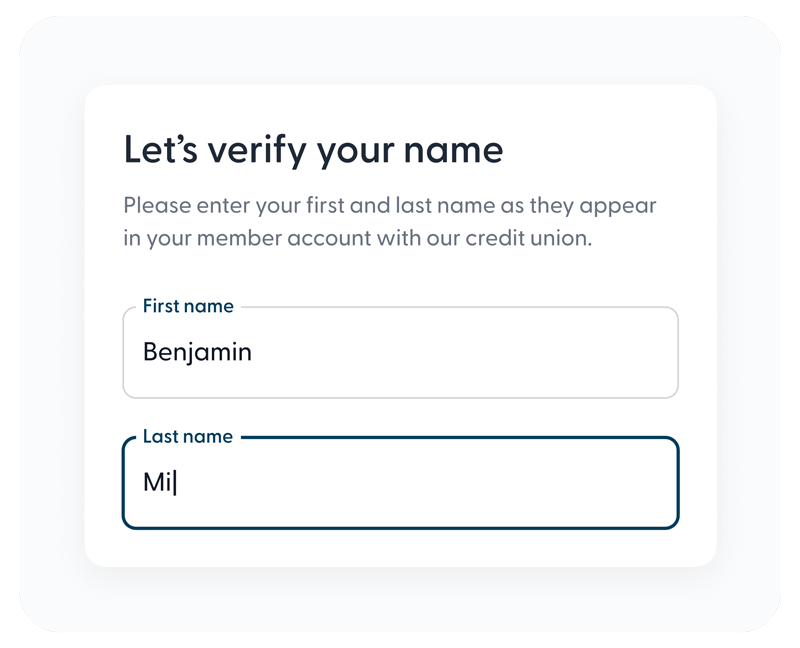
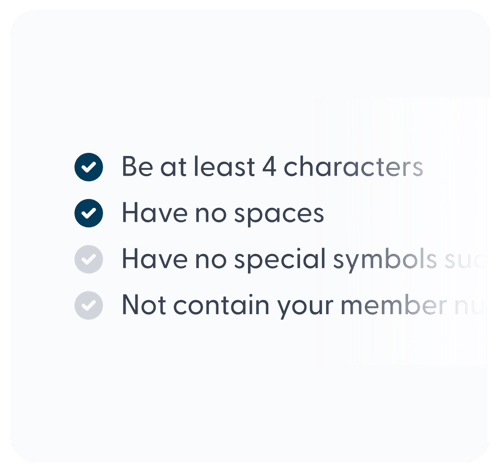
Now it’s time to update or create your username. This will become your new and secure handle we call your “@you.” Our goal is for you to easily update your details while ensuring we keep your information safe and private.
The check marks will fill in when you meet the username requirements. If any are grayed out, it means that particular condition hasn’t been met.
Next you’ll need to update your password. Your new password should be easy to remember and fulfill the criteria listed on the screen.
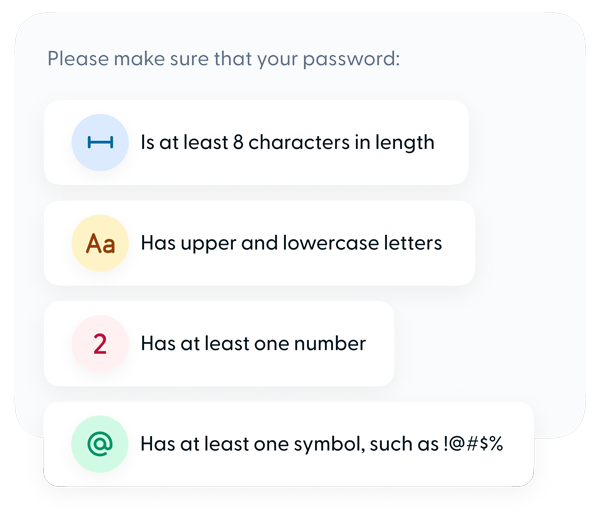
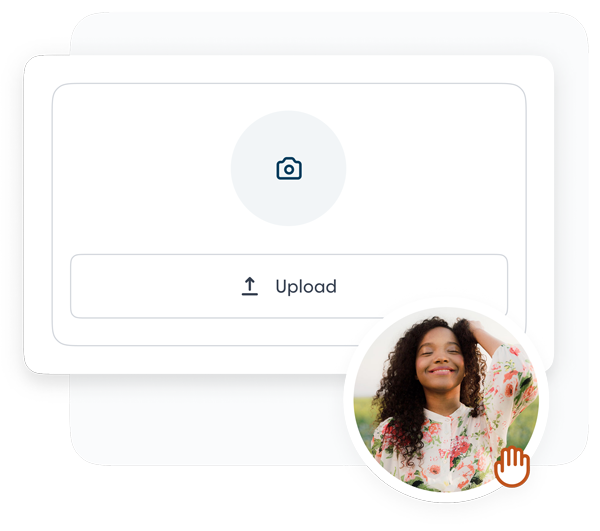
Here you can add a profile picture. Although this is optional, adding a picture helps you and others ensure money is transferred to and from the right place. Simply click the upload button and choose a picture from your device to add it.
Once you’ve completed the above steps, your migration will be complete. We appreciate your patience through this process. Please feel free to call us or connect through direct message in your online banking if you have any questions.
Wasatch Peaks Credit Union 4723 Harrison Blvd Ogden, Utah 84403
Copyright © 2026 Wasatch Peaks Credit Union. All rights reserved
You are about to visit a site not owned by Wasatch Peaks Credit Union. Please note that Wasatch Peaks is not responsible for any information, content, or products on third-party sites. This linked site is not bound by the Wasatch Peaks Privacy Policy found by clicking here.