If you are looking for helpful video tutorials or answers to the most commonly asked questions, this is the place. If you have a question you cannot find the answer to, please use the contact us page.
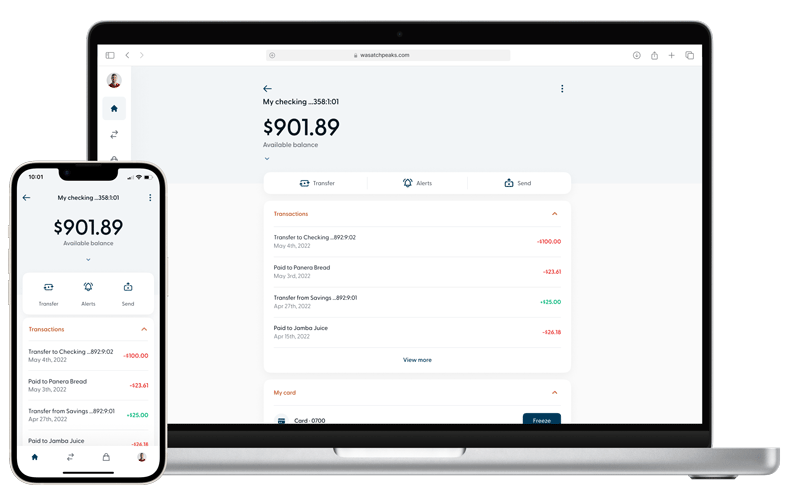
How do I logout?
To logout, click on the bubble with your initials, select "Profile and Settings" and then at the bottom of the page you see "Sign Out".
Will my login information change?
Yes, during the onboarding process, you will be asked to enter your current login information. Once your current login information has been verified, you will be redirected to create a new username and password. Your username will be referred to as your @you. @yous (usernames) cannot contain any part of your account number.
Is it required to use the @ symbol when logging in?
No, you can simply use your username, email address or phone number to access your online profile.
I am asked to get a verification code more than normal, why is this?
If "remember me" from the login screen is selected during a login session, a verification code will be skipped for future login attempts. However, for security purposes, every 30 days you will be prompted with a verification code.
What is the difference between "send money" and a "transfer"?
The new "send" feature is the channel used for person-to-person transactions and "transfer" is the channel used for money movement between accounts you own. Both channels allow transactions internally and externally. When selecting "send," you will have the option to send money to an existing member of Wasatch Peaks Credit Union, the same as the current member-to-member process, or you can send money to an external contact, just like Venmo. Once you have created a contact, both internally and externally, it is saved "in your contacts" for future transactions. When selecting "transfer" you will have the option to set up an external account to move money between your account with Wasatch Peaks and an account you have at another financial institution. Once the external account is verified, it is saved in your transfer screen for future transactions.
Will I have to set up my recurring transfers again?
No, all scheduled, recurring transactions will migrate to your new online profile. If the transactions are missing or appear incorrect, please contact the member service center at 801-627-8700.
Will I have to set up my member to member transfer accounts again?
No, all the member-to-member accounts you currently have linked in your transfer screen will migrate to the "send" money feature and display "in your contacts."
Will I have to reconnect my external accounts?
No, all external accounts will migrate to your new online profile and will be displayed on the transfer screen with the last 3 digits of the external account number. If the account is not displayed or appears inaccurate, please contact the member service center at 801-627-8700.
What will happen to my bill pay information?
All bill pay accounts and recurring payments will migrate to your new online profile, with no interruption to existing, scheduled payments. To access your bill pay account, navigate to the services page and select the iPay service card. If your bill pay information is missing or you are unable to access your bill pay account, our member service center at 801-627-8700.
Why can't I customize and rearrange my accounts on my home page?
For the first release of the new digital banking experience, all home page screens will be arranged in the same order. In a future release, customization will be implemented, and you will have full control to arrange the accounts on your home page however you would like.
Why can I scroll on my laptop with the use of a mouse, but when I scroll with the mousepad nothing happens?
To scroll without a mouse on a laptop device, always use two fingers.
Why is the app on my iPad so small?
For the best online banking experience when using a tablet or iPad, it is recommended to use the responsive web version.
Wasatch Peaks Credit Union 4723 Harrison Blvd Ogden, Utah 84403
Copyright © 2025 Wasatch Peaks Credit Union. All rights reserved
You are about to visit a site not owned by Wasatch Peaks Credit Union. Please note that Wasatch Peaks is not responsible for any information, content, or products on third-party sites. This linked site is not bound by the Wasatch Peaks Privacy Policy found by clicking here.